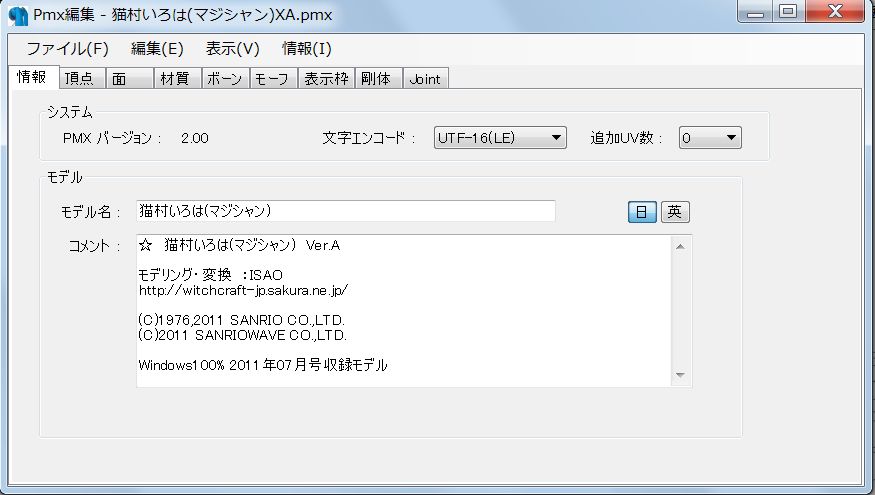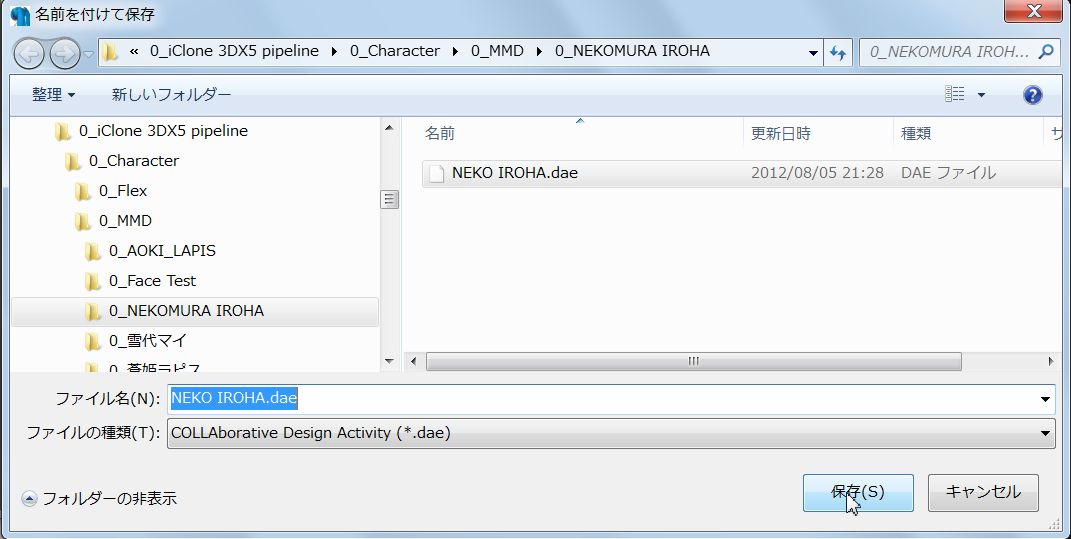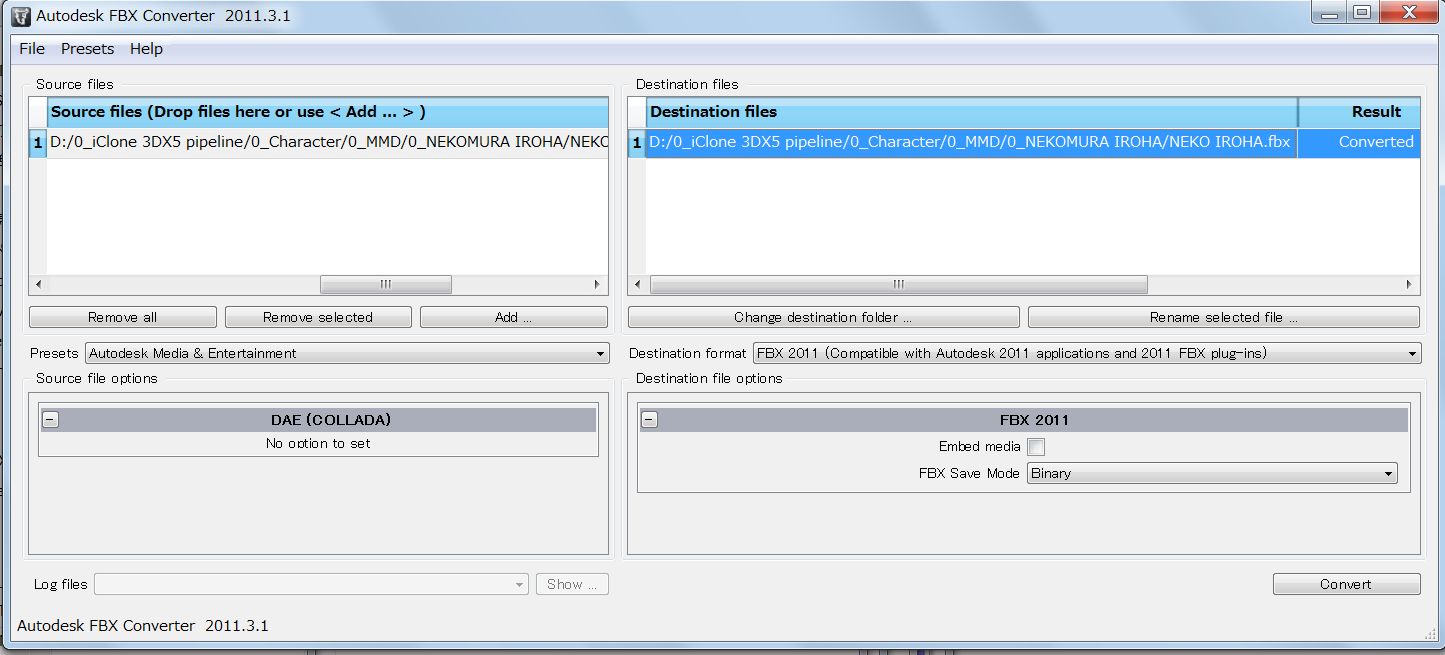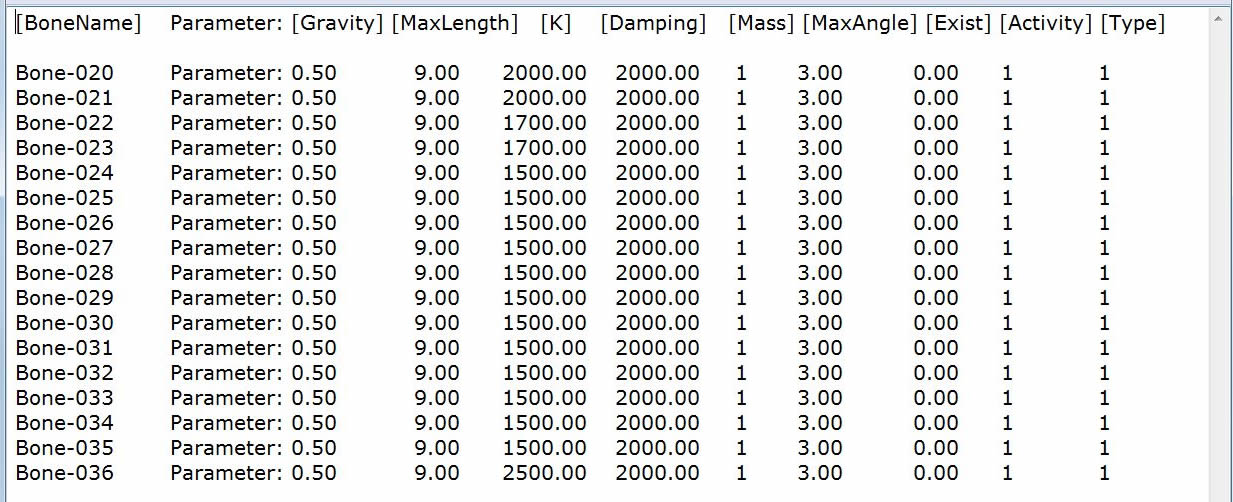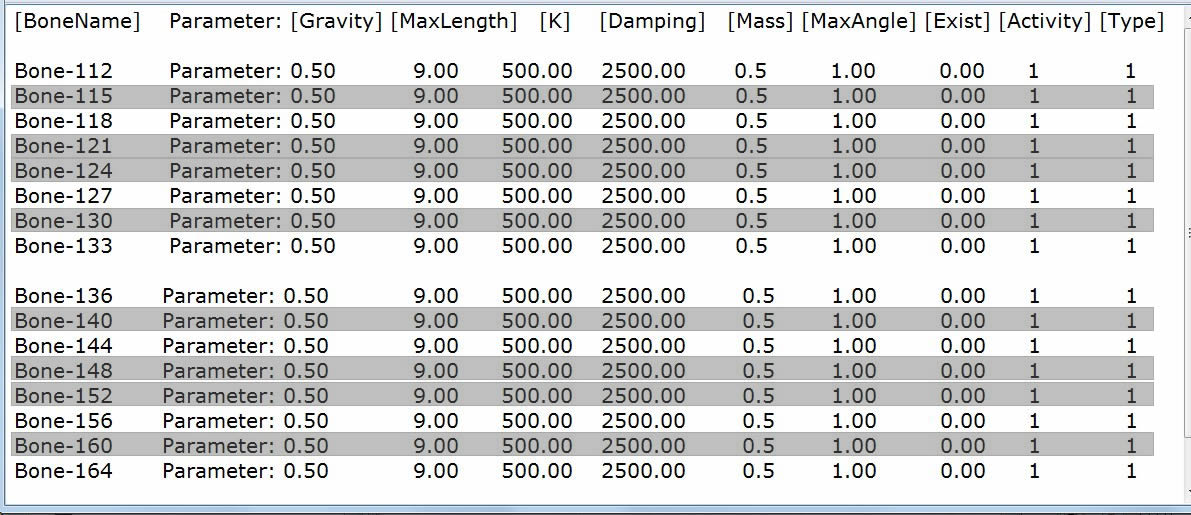3DXchange5 Pipeline Test Series 7: MMD Vocaloid Model #2
2012. 8.10 by Hirospot (Personal Site)
|
With Very Uniquely Desiged Pony Tail, MMD model dances in iClone5. |
|
|
|
|
 印は日本語でのレポートです 印は日本語でのレポートです |
|
|
| Windows magazine in Japan "MMD 3rd" comes with DVD-ROM in which 13 different "SPECIAL APPENDIX MODELS" are included. (Download sites are also available.) |
All these Models designed for MMD(Miku Miku Dance) are attractive enough but they have many bones, face counts and special textures.
They are, however, bone based and very good affinity with use in iClone as Non-Standard Character.
Sincerely appreciated that the new character named "NEKOMURA IROHA" is introduced as the test model this time. The model has 92,000 faces count and very unique pony tail made by chain blocks of HELLOKITTY letters.
At conversion, Specularity of over 20 different materials were adjusted in 3DXchange and the test character was almost succeeded as the iClone Non-Standard Character (i.Avatar).
The Pony tail with 16 bones, hair and neck frill were made to move by applying SPX spring effect in iClone.
This character does not have bones around the skirt, thus, adding bones and/or physics control for sitting form is considered as preferable features for 3DXchange. |
iClone5 preview: IROHA

|
NEKOMURA IROHA
(猫村いろは) |
(C) SANRIOWAVE Co.,LTD. |
Character Design |
okama |
Modeling |
ISAO |
|
|
|
| NEKOMURA IROHA(猫村いろは), designed by okama, modeling by ISAO, is told as Magician character in HELLOKITTY world. |
| |
Work Step |
Tools to be used |
Report |
1 |
Prepare the test character from
MMD Chracter Models |
MMD 3rd SPECIAL APPENDIX MODELS
NEKOMURA IROHA
(猫村いろは) |
(C) SANRIOWAVE Co.,LTD. |
Character Design |
okama |
Modeling |
ISAO |
|
2 |
Prepare Neccessary tools |
MMD, PMD Editor, colladaExport Plugin |
4 |
3 |
Character Data Conversion |
FBX Converter2011, 2012 |
4 |
4 |
(.sph)map material Mapping |
any 3D tool |
|
5 |
Chracterization for iClone use |
3DXchange5 Pipeline |
4 |
6 |
Motion Conversion (Optional) |
Live Animation |
5 |
7 |
Realtime Character Animation |
iClone5(Pro) |
4,5 |
8 |
Editing for Video making |
iClone5(Pro) |
|
9 |
Music for Demo Video |
Ballon Carnival (n29.mp3) By Akiyama |
|
|
1 |
Use PMD Editor to open the model (NEKOMURA IROHA.pmx) |
| |
|
1.1 |
Confirm the model appearance in PMDView window. |
| |
|
| 1.2 |
Confirm Material numbers and each location on the character. |
|
 |
| 1.3 |
Go to File/Export and select Collada(*.dae) and export the character. |
| |
|
2 |
Use Autodesk FBX converter for 3DXChange to import character. |
| |
|
2.1 |
Alternatively, 3D Tools can be used to open DAE file and Export by FBX format. |
| |
|
3 |
Open 3DXchange Pipeline and Import the character. |
3.1 |
Adjust Material Color (Specularity, Glossiness and Illumination) by selecting each Material Number which is identilal to the number shown in the PMDView. |
| |
|
3.2 |
Map Bones manually and make T-pose. |
|
T-pose: Click both arms and use "Rotate Object (E)" on the tool bar.
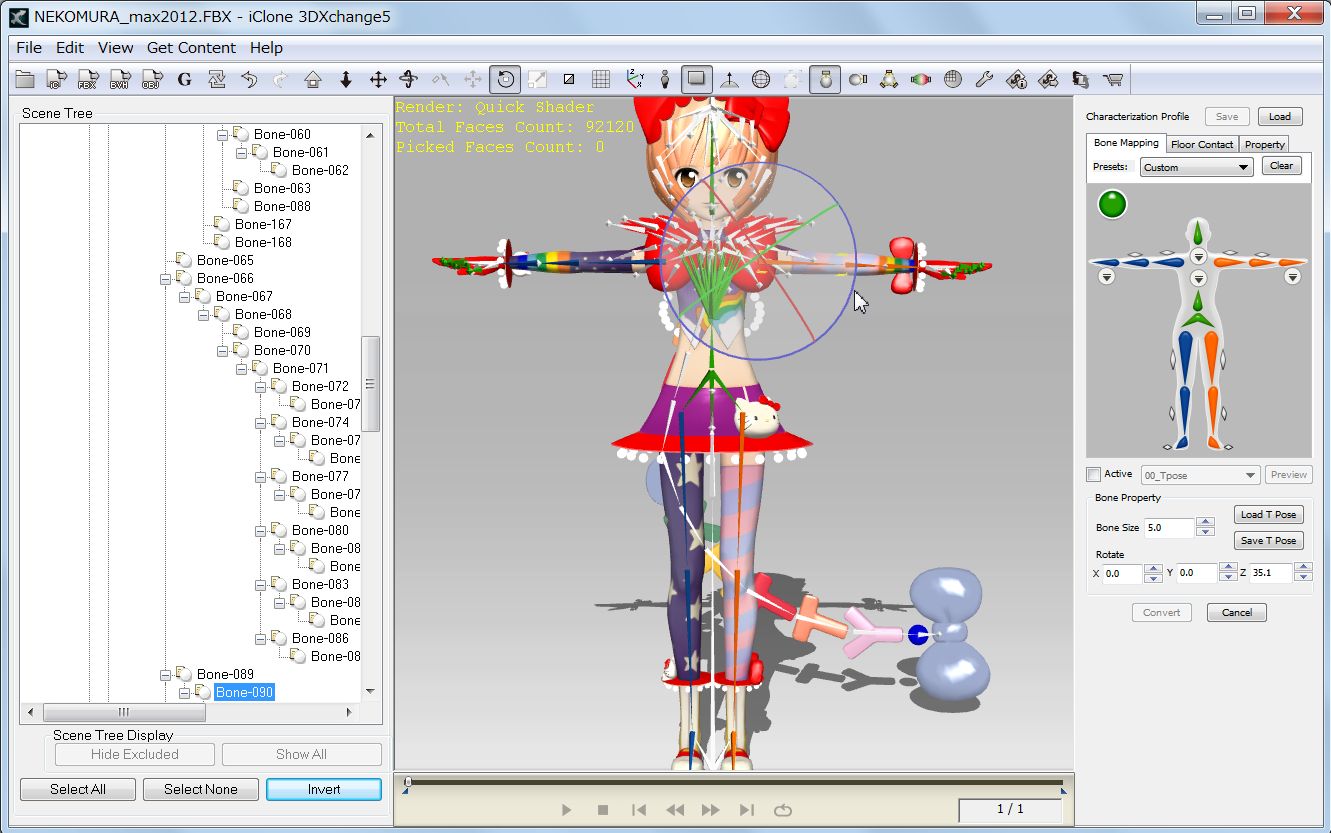 |
3.3 |
Map bones to each fingers as shown below. |
| |
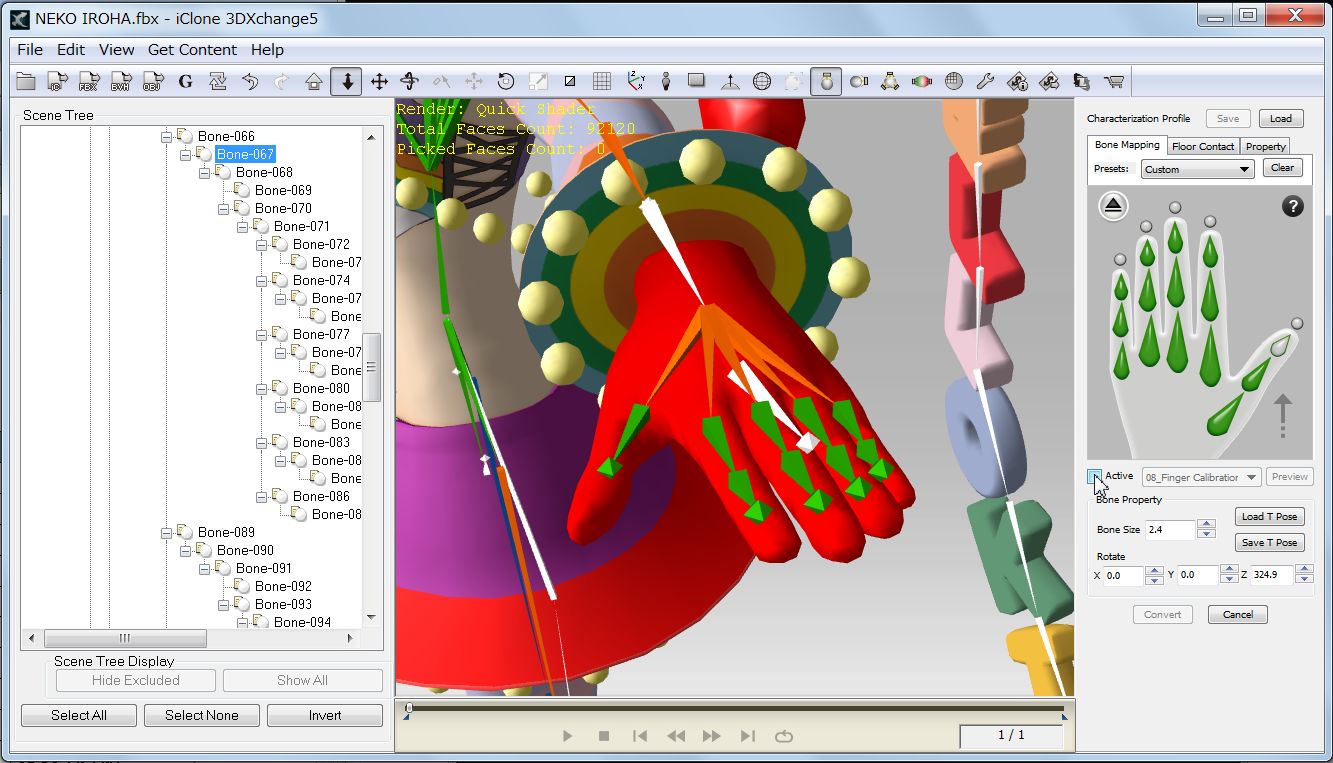 |
3.4 |
Perform Calibration test. |
|
No group bones are installed around the skirt in this model.
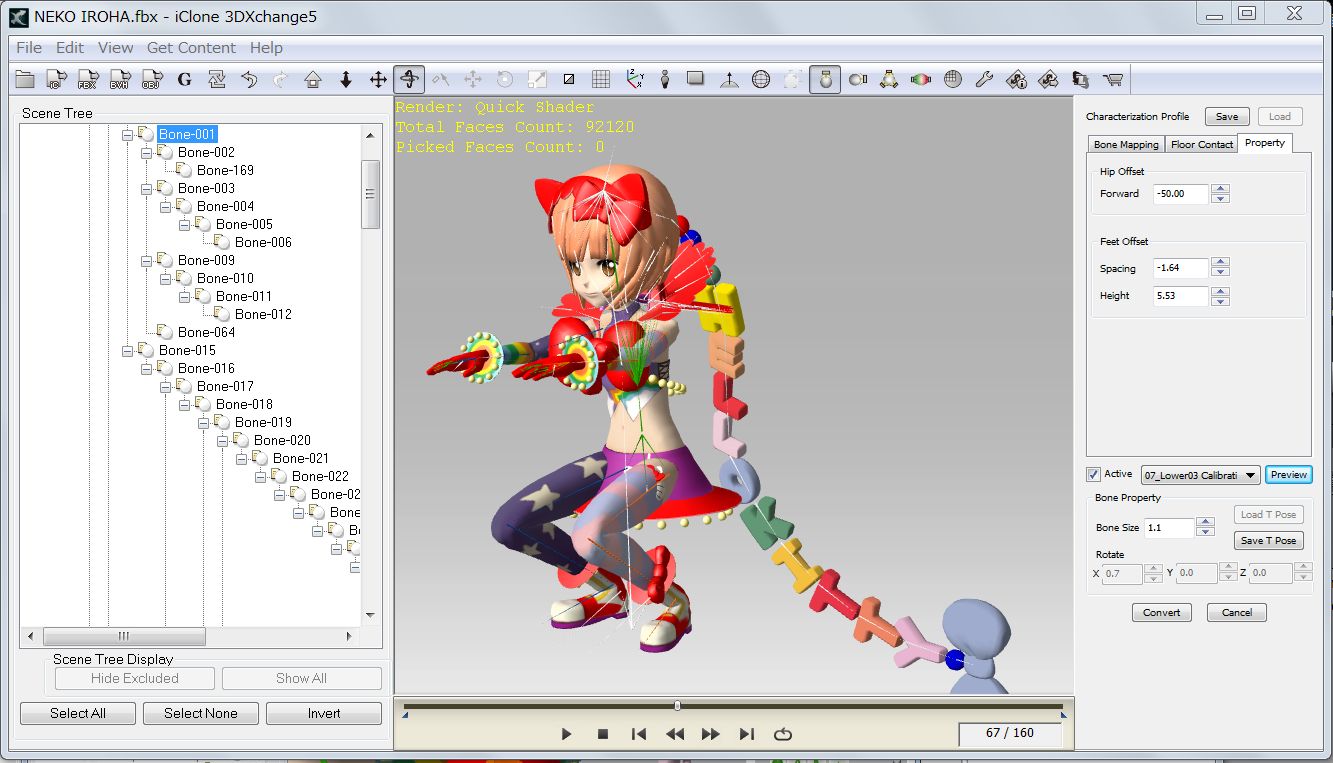 |
3.5 |
Make note of the bone name and numbering in the Pony Tail part. |
| |
|
| 3.6 |
Make sure the bone assigment for the hair pieces and neck frills. |
| |
|
| 3.7 |
Push "Convert", then "Apply to iClone". |
| |
Now the character is converted to .iAvatar format for iClone application.
|
| |
|
4 |
Preview the character in iClone5 preview screen. |
4.1 |
Select "Foot Contact" and move the character by "Move(W) " button until the floor level (z=0).
|
|
 |
4.2 |
Apply any iMotion and poses to confirm the character movement. |
| |
|
|
Give movement to the Pony Tail, hair and neck frills. |
5.1 |
Use Tail prop found in the Spring Template. The SPX file to be edited is found in the Tail. |
| 5.2 |
Go to Set/Prop/Spring and open "Tail02", select it and push "Export Setting" button. |
| |
|
5.3 |
Open the SPX file in any text editor as follows. |
| |
Tail02 has 8 bones which names are Spring02 through 09.
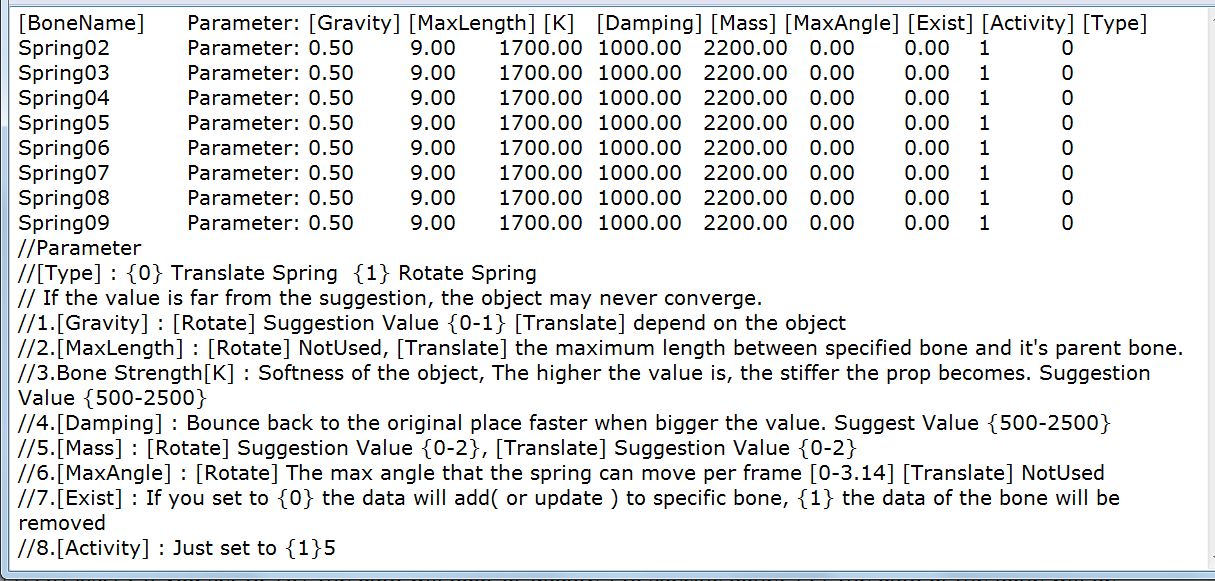 |
5.4 |
Edit the Bone Names to accept the Pony tail in iClone5 as follows. |
| |
Set parameters tentatively and adjust by observing the result on the iClone screen .
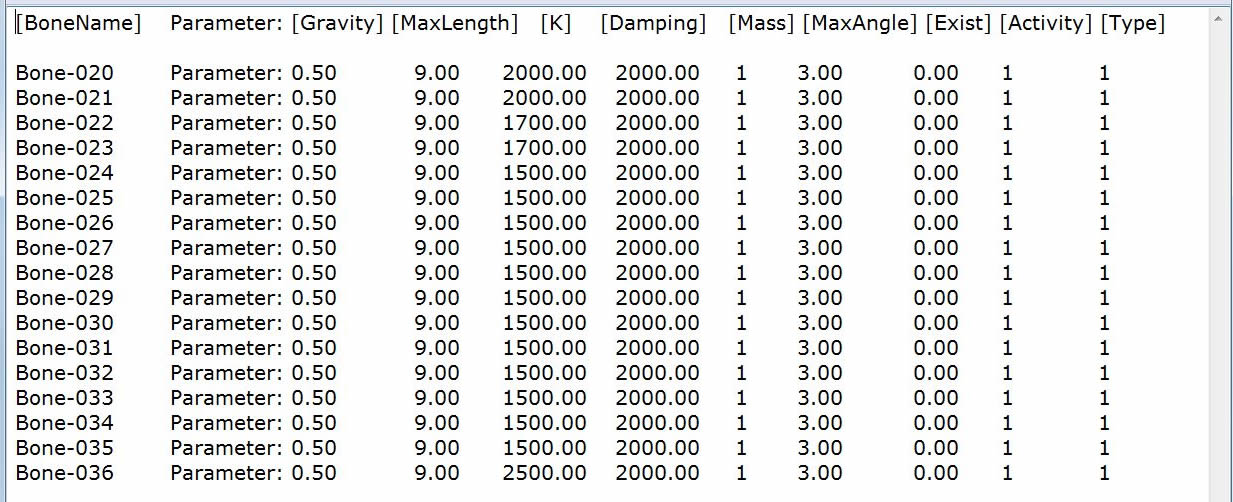
|
| 5.5 |
Create the SPX file for the hair as follows. |
|
Spring effect changes by the bone number selected for the SPX controll.
Tentative parameters are shown below.
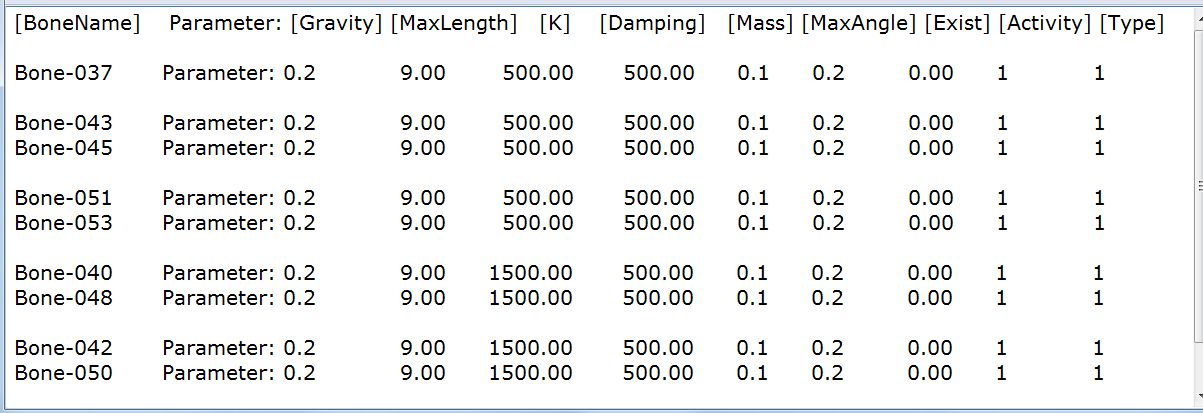 |
| 5.6 |
Create the SPX file for the neck frills as follows. |
|
8 sets of bones with 3 elements are located in 2 frills, upper and lower.
4 sets of bones are selected alternatively so as to produce frill effect.
Tentative parameters are shown below.
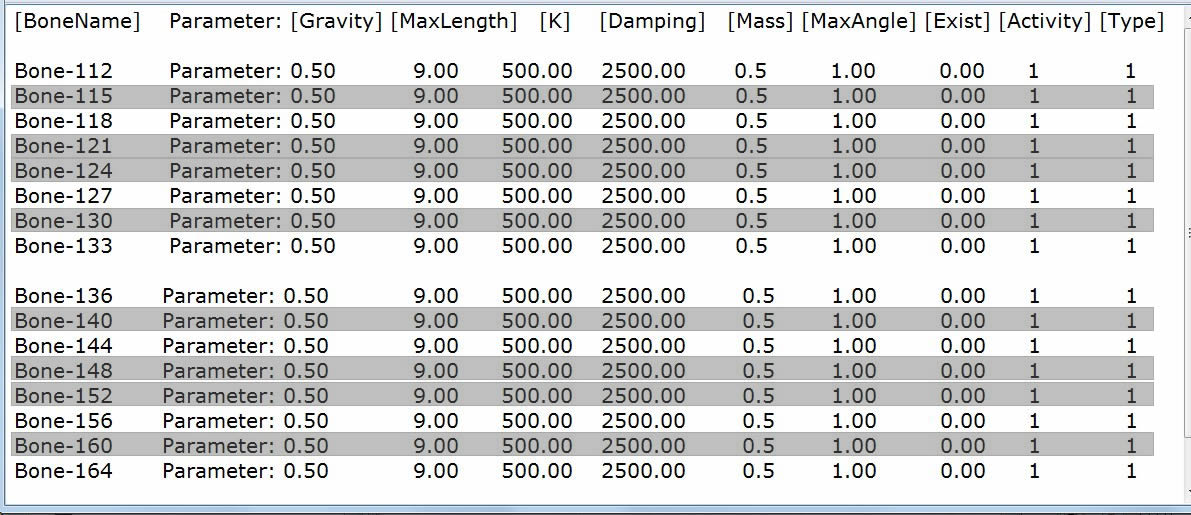
|
| 5.7 |
Go to Modify/Spring/"Import Setting" and open the SPX files just edited. |
|
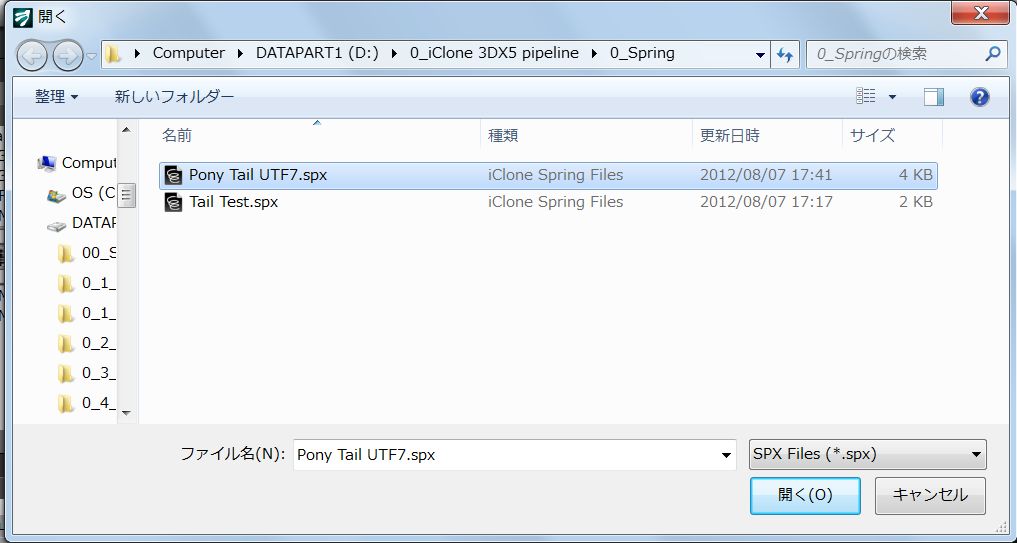 |
| 5.8 |
Open "Preference" and check the "Enable Spring and Flex". |
| 5.9 |
Go to Modify/Spring, activate the "Spring Effect" and adjust the Mass, Strength and Bounciness between 0 through 11 for the pony tail and others to move naturally in iClone viewer. |
| 5.10 |
Find Music for Demo Video. Ballon Carnival (n29.mp3) By Akiyama is selected. |
| 5.11 |
Apply any iMotions to the character, open Timeline(F3) and use powerful motion edit function. |
| |
 |
| 5.9 |
Try short video to show the converted character.
Demo Video: Pony Tail, Hair & Neck Frills: YouTube |
| |
(To be Continued.... ) |
3DXchange5 Pipeline Test Report #7
2012. 8.10, Rev 10.31 by Hirospot (Personal Site) |
|