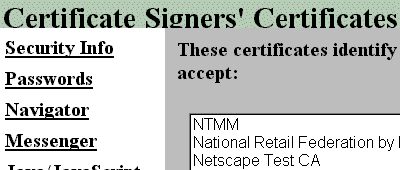
Expected working environment: NC 4.06 and above, Windows 95/98. (4.05 and below might work)
Why extra settings needed?
This plugin must read the file from your Hard Disk. To do so, plugin
must be signed by signing
tool (provided by Netscape), to clearly defines who made it, in order
to make your choice either accept or deny the access to your HD. It is
the security model of Netscape.
In other words, if you want to make this plugin work on your system,
you must grant my plugin's signature and certification. It is same as e-mail
or personal certification such like VeriSign. So if you think I'm not a
reliable person, please skip this page.
There are two versions. With or without file selection feature. If you want, you can use both. Note to the users of previous versions.
| Jar file name (file size) | File selection | Feature |
| cpsigb2 (3.2KB) | No | One sig only, but faster in adding |
| cpsigsb2 (5.9KB) | Yes | Can change sig |
Step 2. Install my certification. (Required one time only)
Go to this page on Site Central.
http://sites.netscape.net/georgeikeda/certificate.html
You'll find the certification import link. Clicking the link will bring
up a series of windows to import my object signing certification on your
NC. If you asked "Accept this Certificate Authority for Certifying software
developers", check mark this. "Warn before sending data to sites
certified by this authority" does not relate to my plugin, so you can leave
it unchecked or check if you like. If you asked naming this certification,
enter "NTMM" or "DIO", or anything you want.
After installing this certification, you can confirm the install was
successful by clicking Security (lock) button, and click (Certificates)
Signer. You'll find NTMM (or your naming) entry like this screen shot.
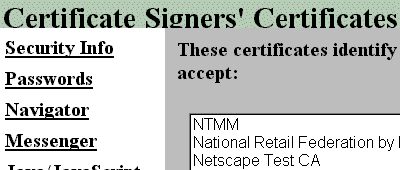
Step 3. Make sig file.
Open Message composition window (or Composer). Make HTML signature
as you like. Then you must make raw HTML as a text file. To do so, there
are two ways. Be sure to do these without saving the message, especially
when your sig contains images.
Joji IkedaRaw HTML in plain text form to be pasted:
The best Messenger plugin maker in the world
Cause there's no rivals (AFAIK)
<b><font face="Arial,Helvetica">Joji Ikeda</font></b>Note that sig mark "-- " will be added automatically, so you don't need to add it.
<br><font face="Arial,Helvetica">The best Messenger plugin maker in the
world</font>
<br><font face="Arial,Helvetica">Cause there's no rivals (AFAIK)</font>
<br><img SRC="file:///C|/TEMP/SmilieSun.gif" height=34 width=35>
Save the file as "signhtml.txt", and place it on your C:/ (root) directory.For cpsigsb2 (with file selection):
On file selection window, default file name is set as "sig*.txt*". So name sig files as "sigxxxxx.txt"; for example, "sigarial.txt". Default directory is set as "C:/sigfile". So if you make this directory, it will be handy.You can dispose the message.
Now you are ready for installing plugin. Close Netscape in this step if you still open.
Step 4. Installing plugin.
Unzip the zipped file. You'll get cpsigb2.jar (or cpsigsb2.jar). Move
or copy it to your NC's .../program/plugins folder. Restart NC.
Open message composition window. You'll find Tools | Insert | HTML
sig on bottom (or "selected sig on bottom").
At first time, selecting this will open Security warning window. Check
"Remember this decision" and press "grant".
If you are using cpsigb2, your sig will be added immediately.
If you are using cpsigsb2, file selection window should pop up. Choose
your directory, press BROWSE button, and select sig file you want. Press
OK. Your sig will be added on HTML form.
Note to the users of previous versions.
You might have cpsigb1 and cpsigsb1, and my certification
which is valid from Sat Oct 02, 1999 to Sun Jan 02, 2000. You should be
able to keep using them without any problem, even the certification is
expired. But cause I updated my certification to be valid from Tue Jul
25, 2000 to Wed Oct 25, 2000, cpsigb1 and cpsigsb1 will not work with new
certification.
Please note that the difference between 1 and 2 is the certification
they signed. No function is improved.
If you want to reinstall sig plugins (for example, get a new system), you have different choices according to your situation.