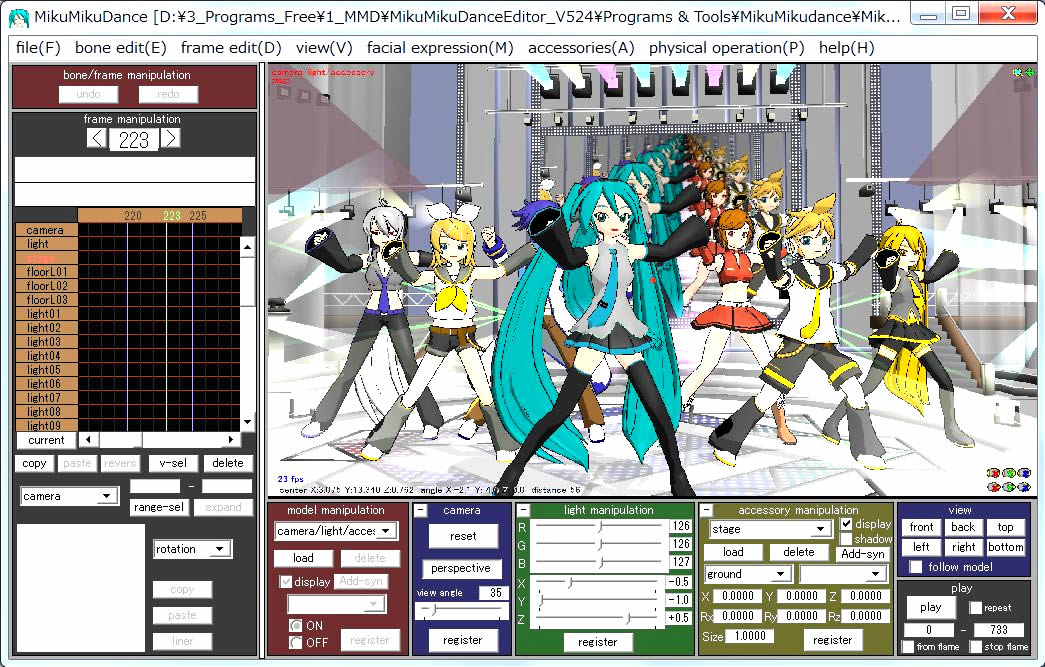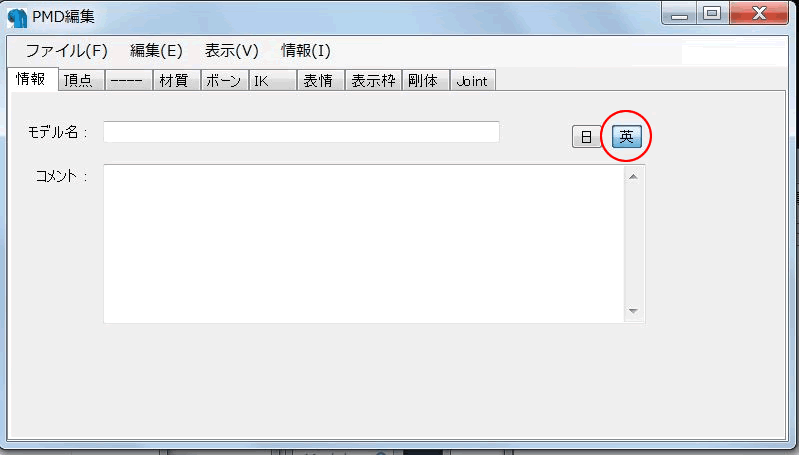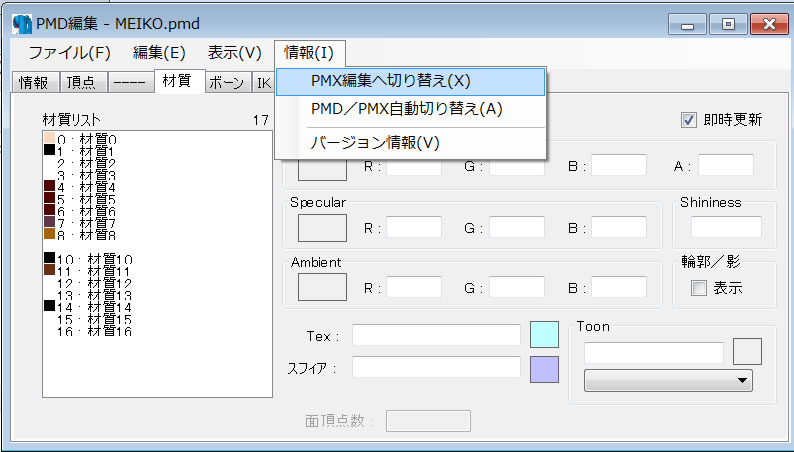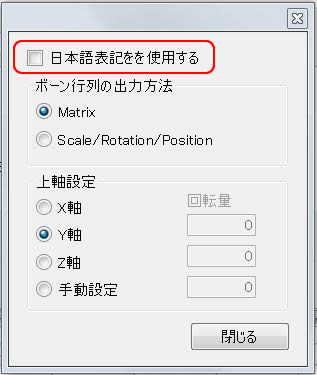3DXchange5 Pipeline Test Series 4: MMD User Models
2012. 7.18 (revised 7.21,10.7) by Hirospot (Personal Site)
|
How to make MMD models as iClone Non-Standard Character |
|
|
|
|
|
 印は日本語でのレポートです 印は日本語でのレポートです |
|
|
| MMD(MikuMikuDanceEditor_v524 or v739) developed by Mr. Higuchi is a freeware 3D tool of directing stage for creating motion music video, anime and cartoon, which has very similar functions with iClone. |
|
|
| When the MMD is downloaded, 11 standard character models made by users are
attached, besides, lots of users have been creating and modifying MMD models, accessories, props and motions openly in Japan.
Body parts, fingers cloths and hair of these models are designed to move by bones and these model files can be edited by PMD Editor, another freeware developed by Mr.KyokuHoku_P is used.
This report is just a reporting of how such MMD characters can be transfered to use as iClone character.
Thanks to the creator Mr. Animasa, the "Meiko" (copyrighted by CRYPTON FUTURE MEDIA, INC) is selected here as just a first sample model for a testing purpose.
In order to make pipeline, COLLADA Plugin for PMD Editor was introduced, then FBX file of the MMD character was generated by using Autodesk FBX Converter2011-2013 for importing to 3DX5Pipeline.
"MEIKO" is then successfully converted to iClone Non-Standard Character for performing in iClone5.
These tools are all free in the market but MMD user characters are copyrighted.
●English web sites are found recently, visit here and here.
●Japanese web site: VPVP, VPVP wiki |
|
|
Step |
Tools & Models |
Import File |
Export File |
Description |
1 |
aniMEIKO ver.1.0 |
|
|
Modeling by Mr. Animasa
Copyright:CRYPTON FUTURE MEDIA, INC |
2 |
MMD(MikuMikuDanceE_v524/v739
Developed by Mr. Higuchi
|
.pmd (読込) |
pmm (保存) |
Download MMD Program here.
MMD/User File/Model/MEIKO.pmd |
3 |
PMDEditor ver 0.1.3.8 |
Meiko.pmx |
|
Download PMDEditor here ダウンロード. |
4 |
ColladaExport Plugin for PMDE
(ColladaExportPlugin.dll) |
|
Meiko.dae |
Download skydrive-2012-07-07.zip here.
Unzip the file and get the file.
Put the .dll file in the _plugin/System folder of PMDEditor_0138. |
5 |
FBX Converter2011-2013 |
Meiko.dae |
Meiko.fbx |
Autodesk FBX web site |
6 |
3DXChange5 Pipeline |
|
|
|
7 |
Characterize |
Meiko.fbx |
Meiko.iAvatar |
|
8 |
iClone5PRO 5.22.1820.1 |
Meiko.iAvatar |
|
|
| |
Item |
Access |
Name of the site |
Description |
| |
MMD Tutorial |
Download here. |
SkyDrive |
Mikudan MMD Files |
| |
|
here |
Anime Baka |
Introducing MMD screen in English |
| |
PMD Tutorial |
Download here. |
MIKUMIKUBEAT |
|
|
1 |
To Download the MMD Program and ColladaExport Plugin. |
| 1.1 |
Unzip the file and open UserFile to find the character model.
(MMD program does not need to open this time.) |
| |
MMD Program |
UseFile/Model |
|
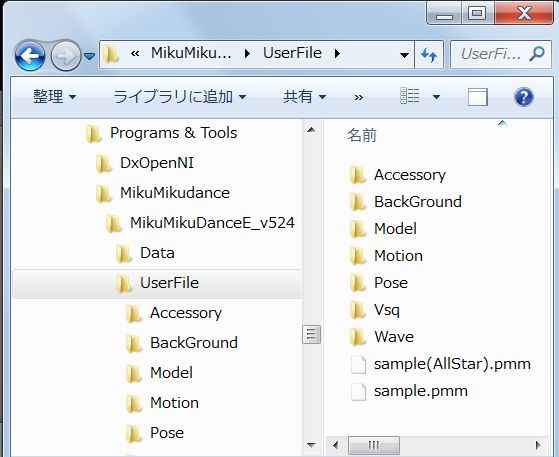 |
|
| 1.2 |
Open Model folder and confirm MEIKO.pmd for this test use. |
| |
|
1.3 |
Download the ColladaExport Plugin and Set it as follows. |
| |
Open PMDEditor Program Folder/_plugin/System and paste the ColladaExportPlugin.dll here.
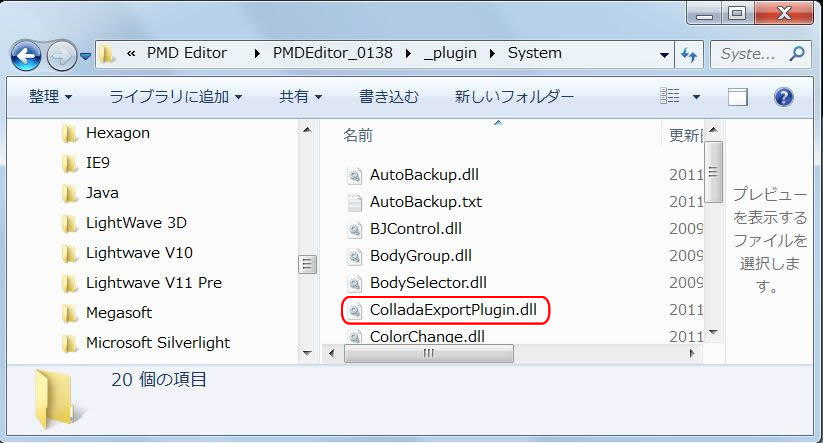 |
|
2 |
Open PMD Editor. PMD Editor consists of PMDEditor window and PDMView window. |
2.1 |
Click on the [英] letter for English to get the name of model and comment in English. |
| |
PMD Editor
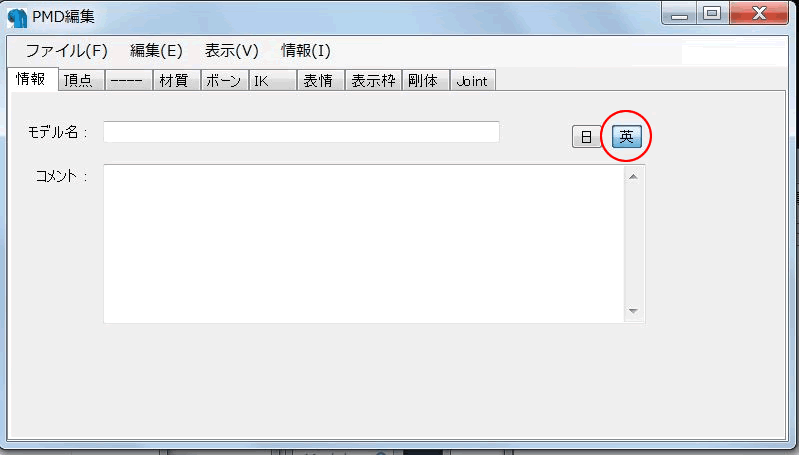 |
|
| 2.2 |
Go to File(F)/Open(O)/MEIKO.pmx(O). aniMEIKO is the model name in English. |
| |
|
| 2.3 |
aniMEIKO is shown in PMDViewer. Select V/Display Setting(S) on the PMDView for your preference. |
| |
Setting items are distributed in Set1,2 and 3. Bone Control is available under Edit tab.
Toon and MMD expressions are disabled in Set2 and Set3 accordingly.
 |
|
| 2.4 |
Go to Info tab and select PMX Edit (X). |
| |
|
2.5 |
Then, go to File(F)/Export(X) and Press the (T) window to find COLLADA (.dae) Exporting. |
| |
|
| 2.6 |
Following two steps are provided at Collada Exporting. |
| |
You can adjust the size. |
You can remove the Japanese notation.
Do not check the first option.
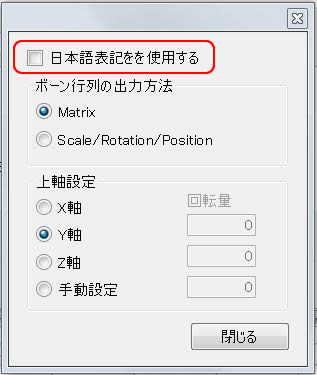 |
| 2.7 |
Confirm the exported file as MEIKO.dae. |
3 |
Use FBX Converter 2011-2013. |
Download from Autodesk FBX web site.
|
3.1
|
|
| 3.2 |
Meiko.dae is converted to Meiko.fbx. |
|
|
4 |
Open Meiko.FBX in 3DX5 Pipeline.
|
| 4.1 |
The Notation in the Scene Tree is different by the FBX version.
FBX Converter2011
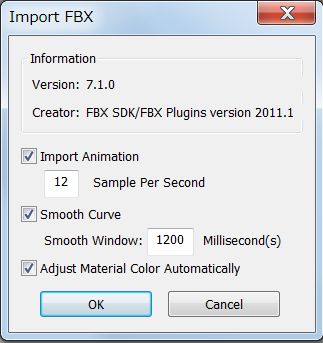 |
FBX Converter 2013
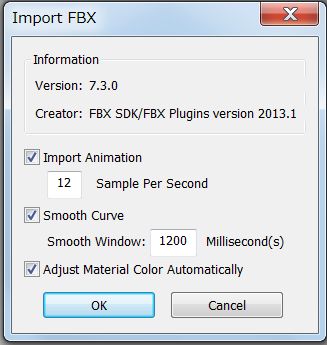 |
|
4.2
|
When FBX Converter 2011 is used:
Select "Model Mesh" in the Scene Tree and go to Modify/Normal. Push "Auto Smooth".
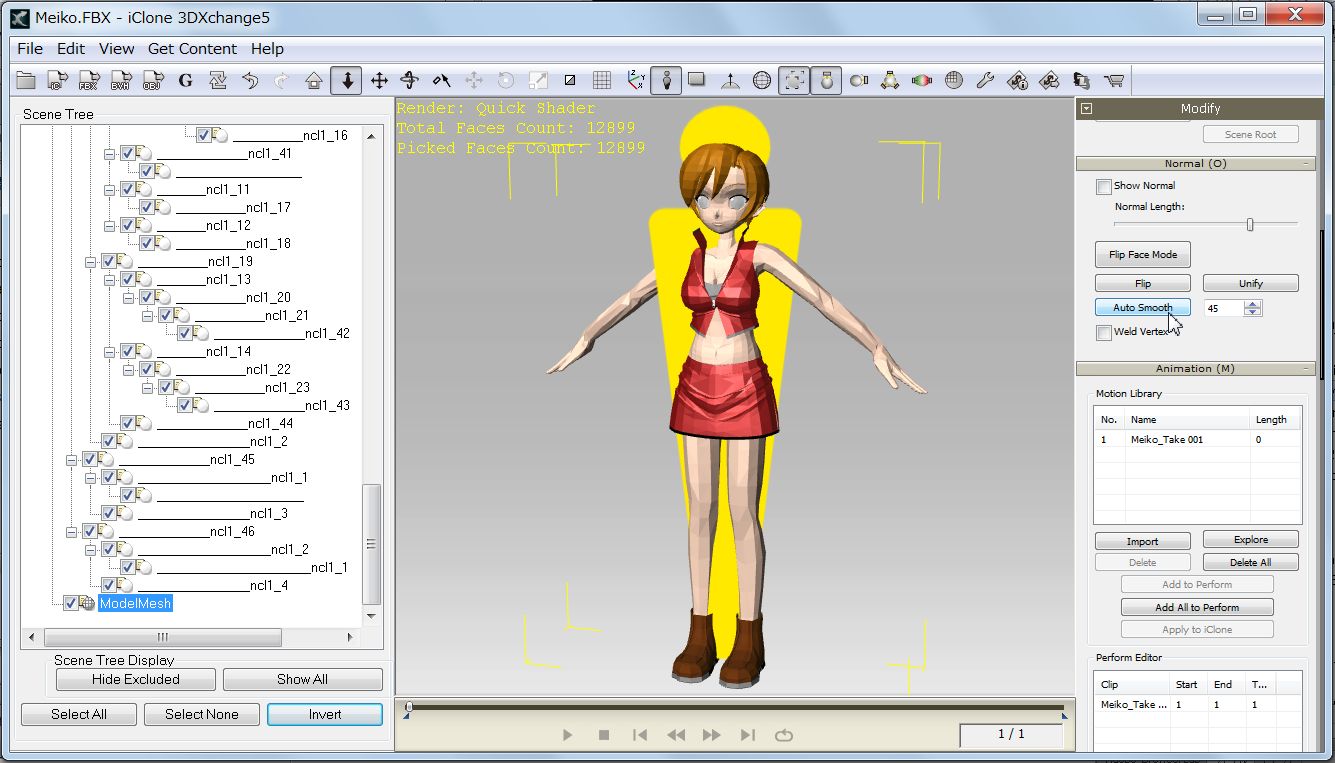 |
| 4.3 |
When FBX Converter 2013 is used, smoothing is not necessary.
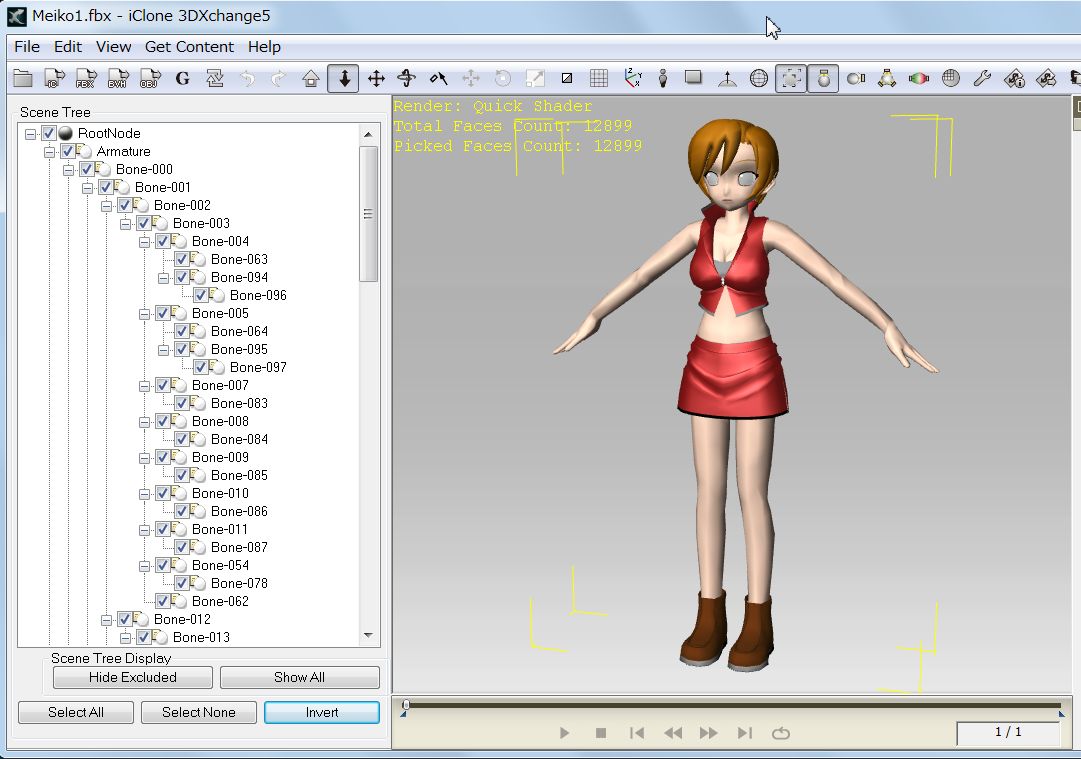
|
4.4 |
When Pulil texture is missing, drag the "eyeMe2.bmp" file in the MMD/Userfile/Model to the eyeball.
|
| |
|
| |
|
5 |
Characterization: |
5.1
|
Push "Convert to Non-Standard" buttonand make Bone mapping manually. Presets are not applicable. |
| |
|
5.2 |
Other MMD model is also characterized by manual bone mapping. |
| |
Meiko Sakine ver1.3 Modeling by Kio, Copyright Naname ueP. daigoman & CRYPTON FUTURE MEDIA, INC
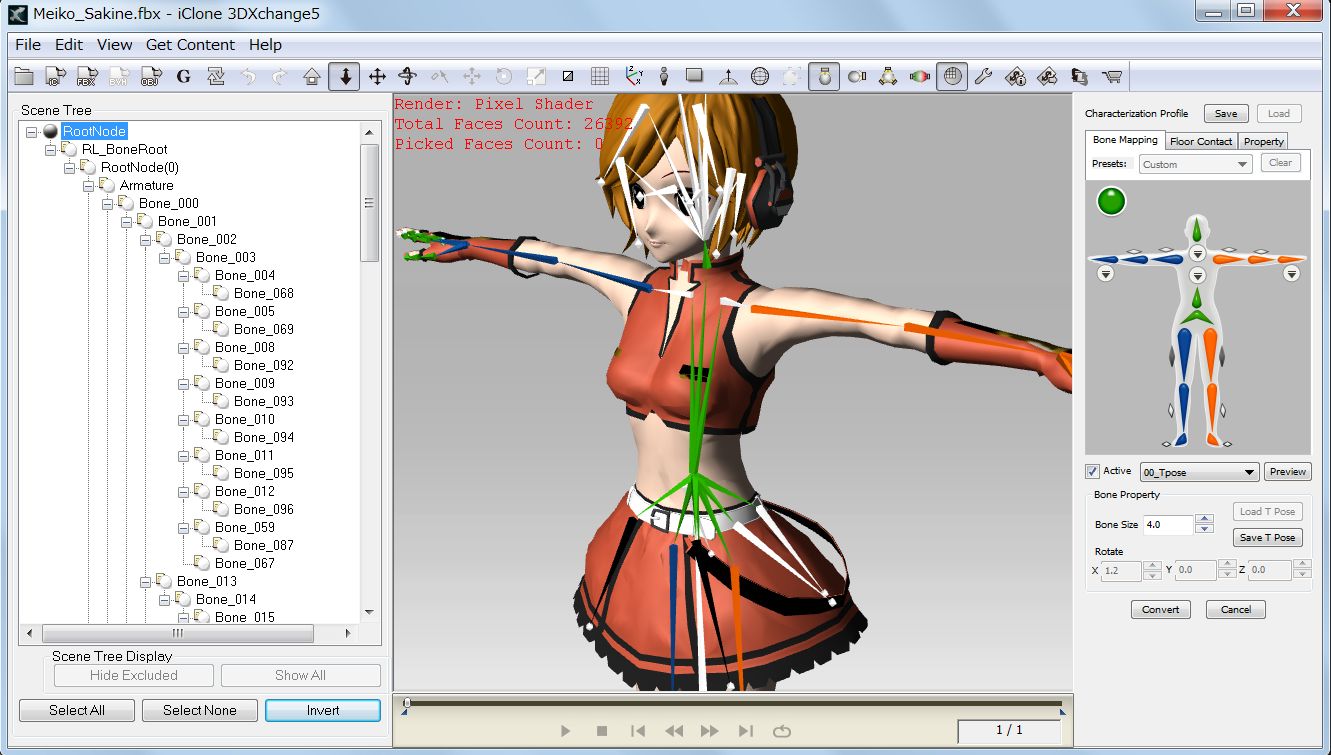 |
| |
KAITO ver1.2 Modeling by Mr. Animasa, Copyright: CRYPTON FUTURE MEDIA,INC
 |
| |
MMD Model: Miku Hatsune ver.1.3, Modeling by Animasa, Copyright CRYPTON FUTURE MEDIA, INC
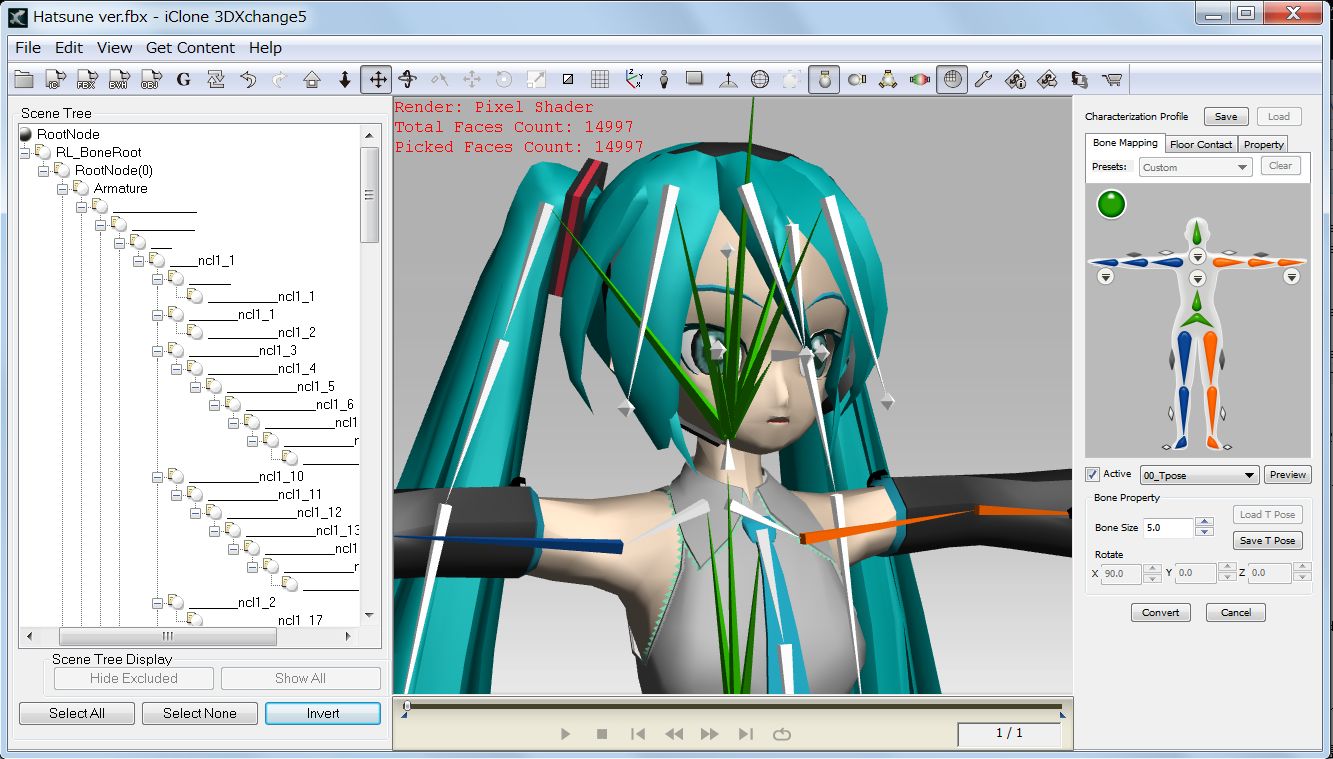 |
5.2 |
Activate and preview several movement for confirming correct bone mapping. |
5.3 |
Press "Convert" button, then, "Apply to iClone" button in Modify Panel. |
6 |
Previewing MMD characters in iClone5 |
|
MMD characters are animated with iClone Animation Motion
 |
7 |
STAGE |
| 7.1 |
Convert Stage01.x in MMD Accessory to iProp for iClone. |
| |
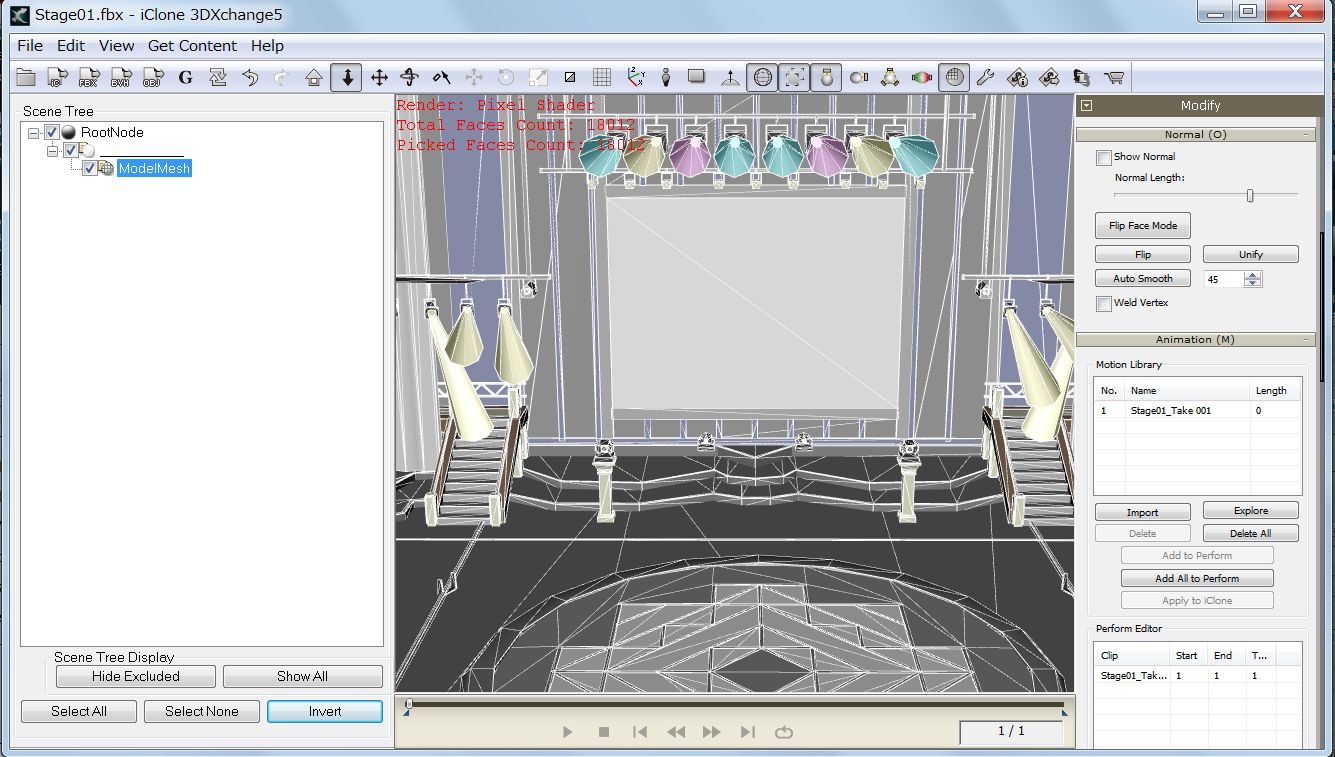 |
| 7.2 |
MMD Stage and Characters are playing with effect in iClone5 |
| |

|
| |
(Extra) |
8 |
How can MMD motion be transfered to iClone. (Report #5 for details) |
8.1 |
VMD motion can be converted to BVH by using "LiveAnimation" (Freeware) for 3DXchange Pipeline. |
|
A sample avatar in LiveAnimation is used to confirm the VMD motion movement.
Export T pose with BVH export option settings for 3DXchange Pipeline.
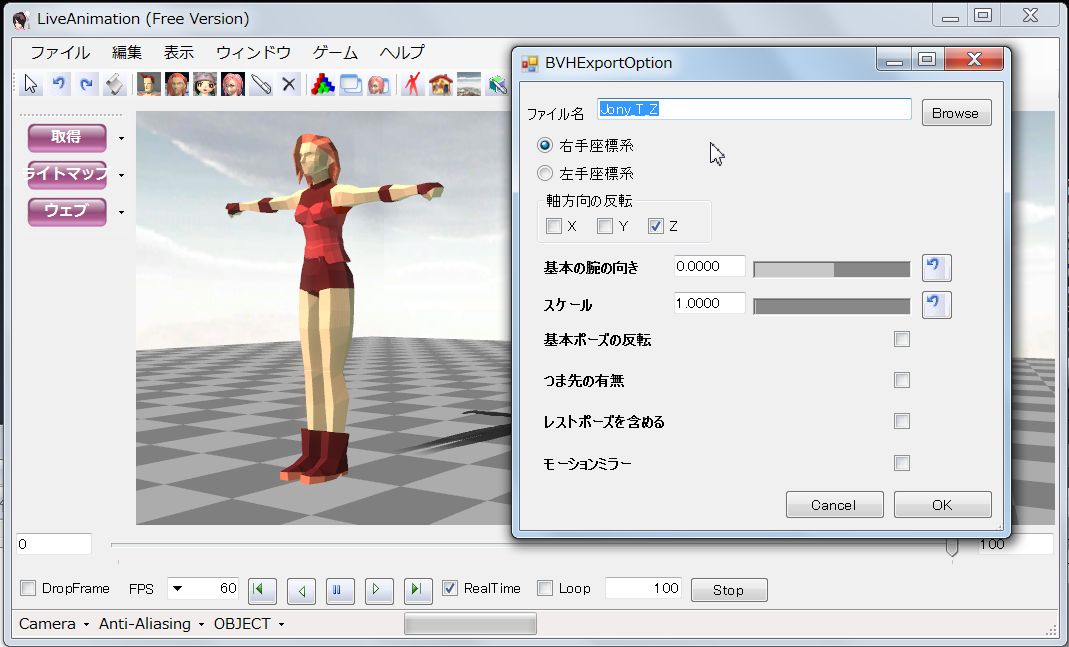 |
| 8.2 |
Confirm the target BVH motion action on the LiveAnimation before importing to 3DXchange. |
9 |
First, open the T pose of BVH file in 3DXchange Pipeline.
|
9.1 |
Scale the character with Dummy, then convert to Non-standard character by manual mapping.
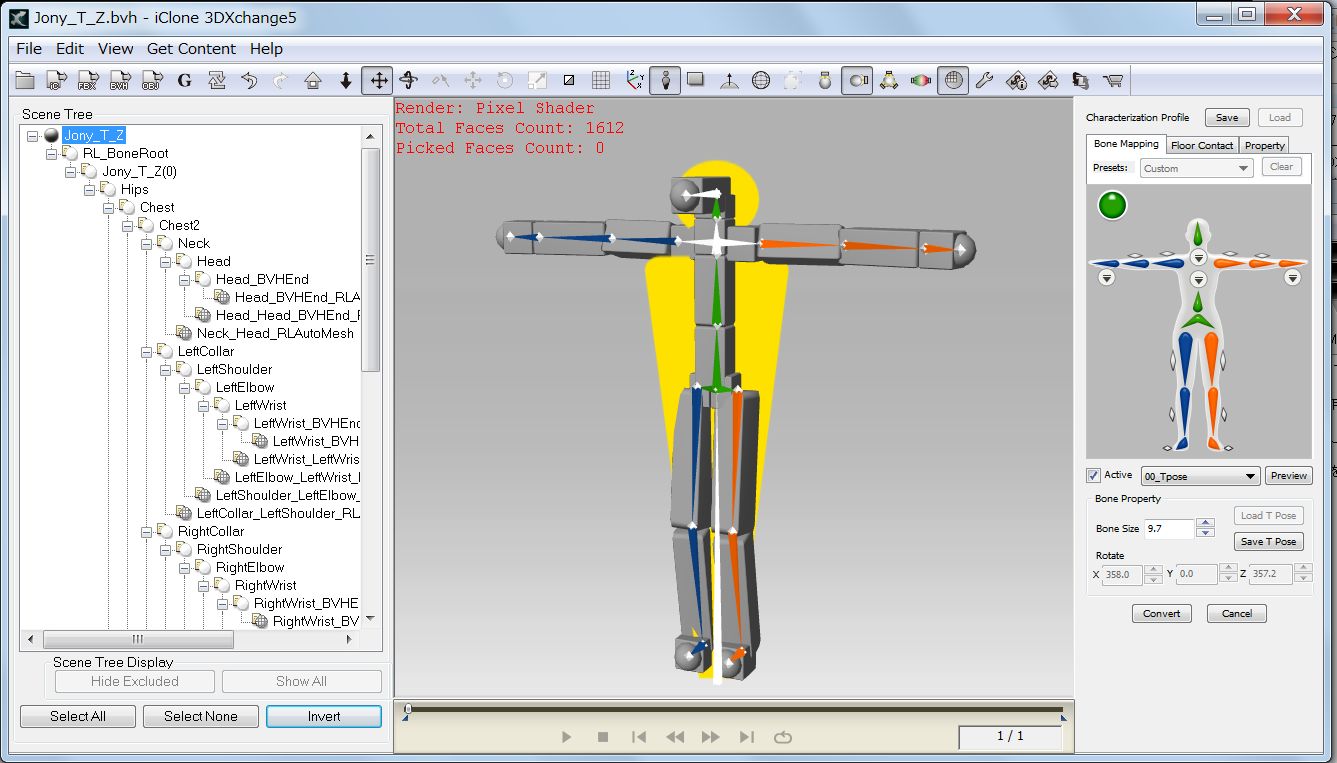 |
9.2 |
With the Active button checked, open Property, make Hip and Feet Offset adjustment.
Uncheck the Active button when the Object Rotate is needed. |
9.3 |
Add BVH motions to Motion Library, add all to Perform Editor and go to File/Export All Animation to Custom Folder. |
| |
|
9.4 |
MMD Motions were conveyed to iClone.
If results are not satisfactory, confirm the motion in LiveAnimation again. (Report #5 for details)
(BVH Motion Converter in iClone5 might be helpful for the adjustment.)
|
| |
(To be Continued.... ) |
| |
3DXchange5 Pipeline Test Report_4 2012. 7.18 (revised 7.21, 8.17,10.7) by Hirospot
|
|