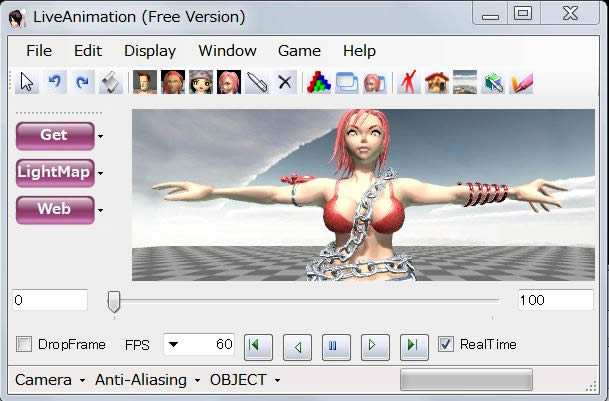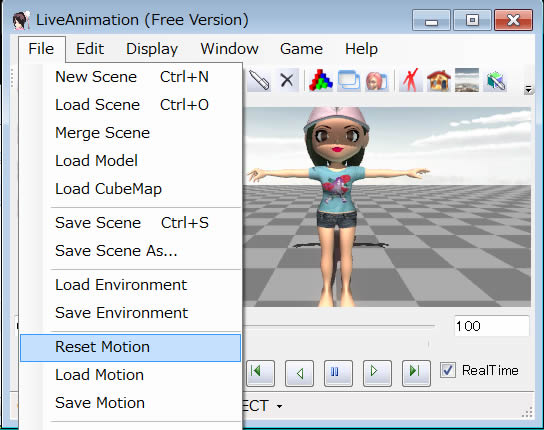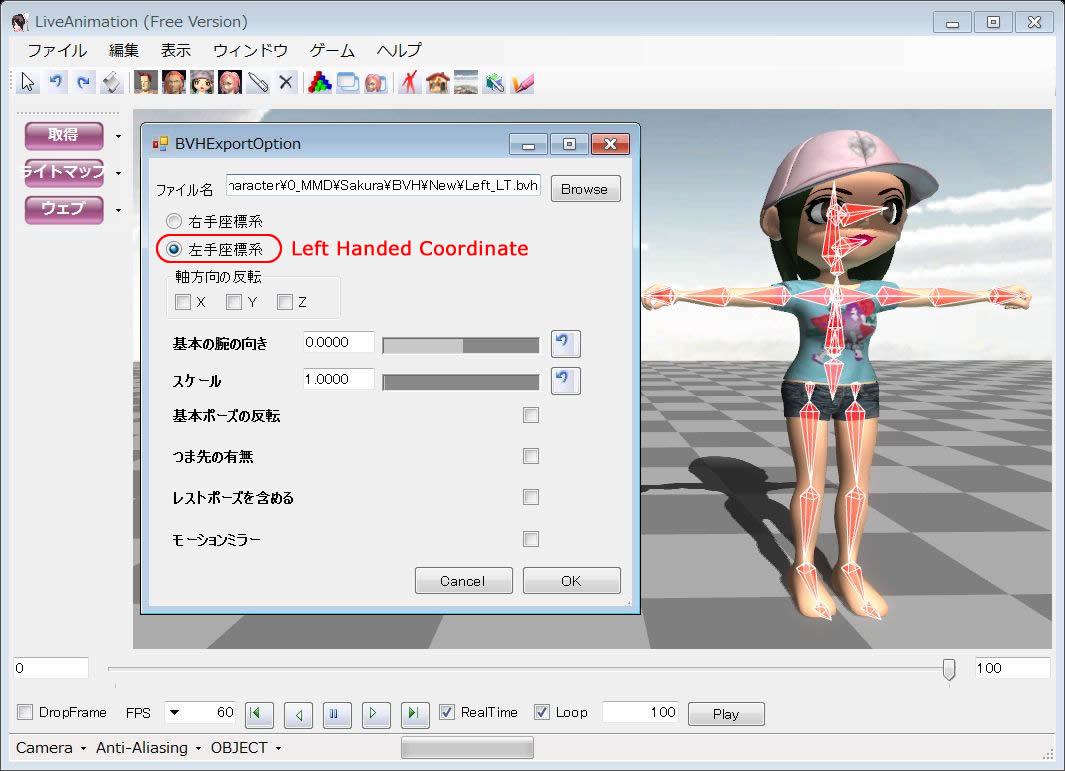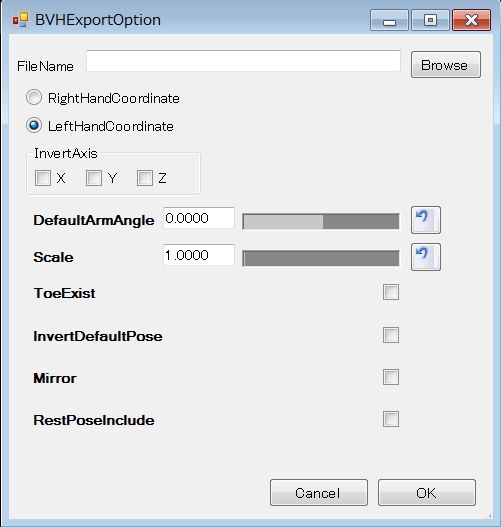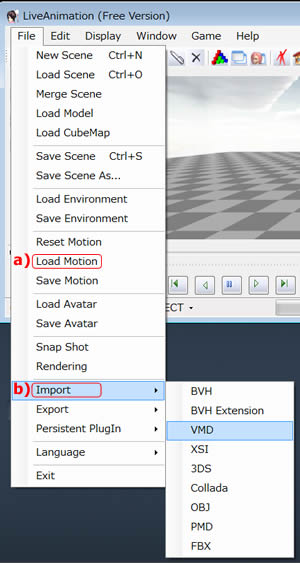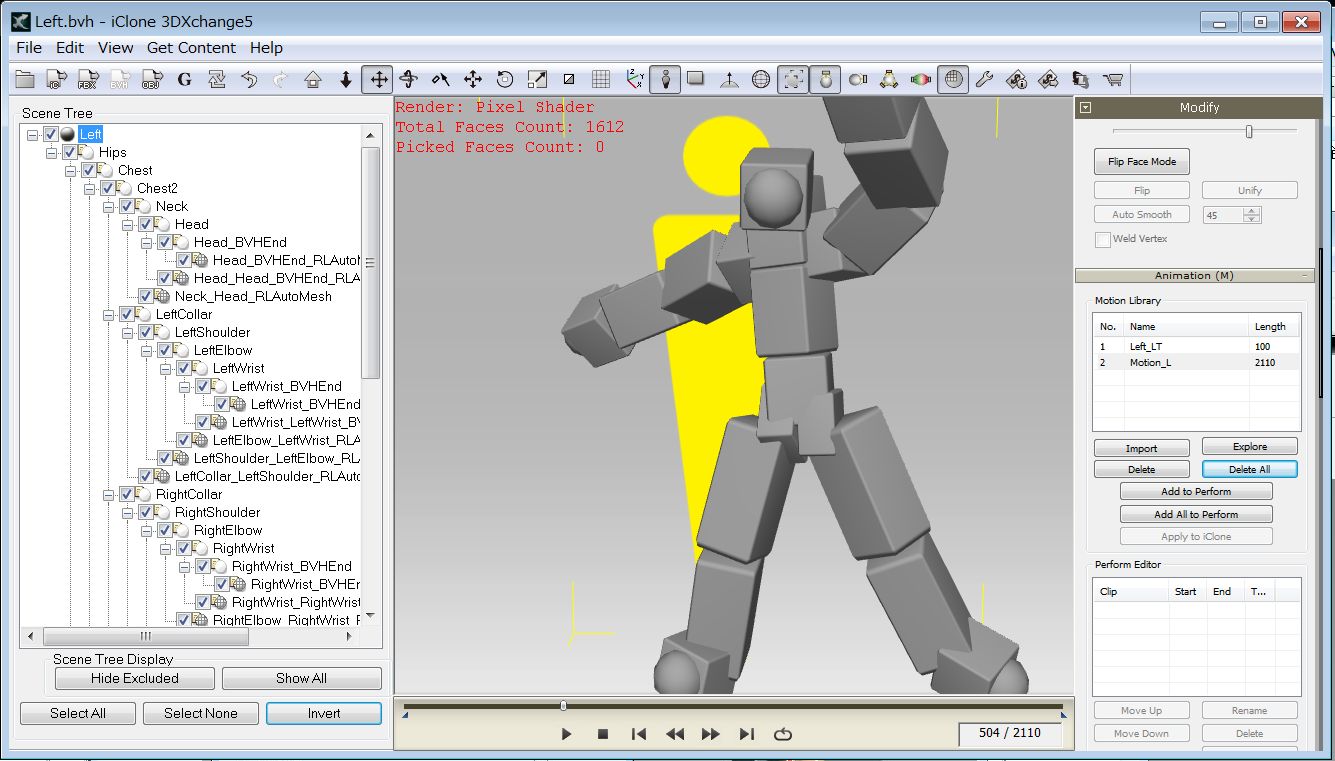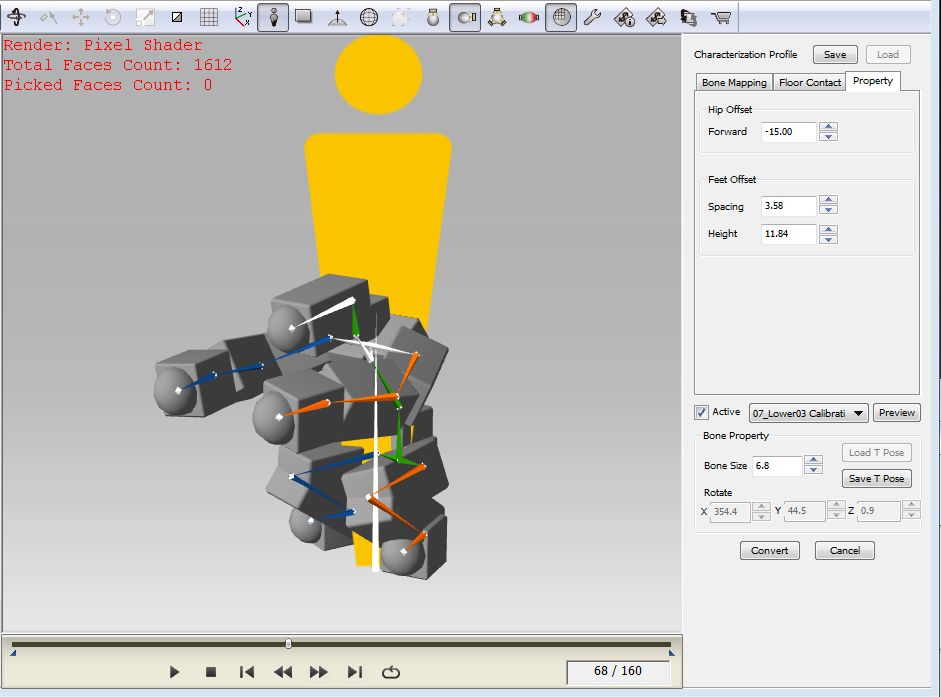3DXchange5 Pipeline Test Series 5: MMD Motions to iClone
2012. 7.22 (Revised 10.22) by Hirospot (Personal Site) |
How can MMD Motions be transfered to iClone. |
|
|
MMD motion to iClone
Video (wmv: 4M) |
|
|
|
 印は日本語版レポートです→ 印は日本語版レポートです→ |
|
|
Live Animation (Version Beta 4.29) Copyright:DreamFactory Co.,Ltd
|
|
|
| 継続中の3DXchange5 Pipeline のテストレポートです。
今回はMMDモーションをiCloneに持ち込む方法の一つとして、LiveAnimation (DreamFactory)と3DXchange5 Pipelineを使ってテストをしてみました。
その結果、MMDモーションをBVH形式を経由してiClone内で使っているiMotionにするには左手座標系を適用すべきことがわかりました。
この変換はLiveAnimationのBVHエクスポートの段階で選択できるようになっています。 |
|
This is a part of consecutive test report for 3DXchange pipeline.
Between MMD motion and iMotion, Left handed coodinate system is to be adopted.
This conversion is made at BVH Exporting stage in the "Live Animation" (Free Version) by DreamFactory. |
|
|
1 |
"Live Animation" to convert of MMD Motion File and T-pose to BVH |
1.1 |
Open Live Animation (Freeware), show any sample avatar.
|
| |
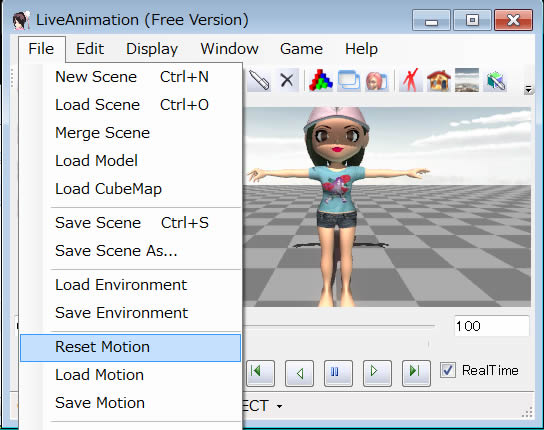 |
Go to File and select "Reset Motion"
to T pose.
This is necessary for Characterization process at 3DXchange5. |
|
1.2 |
Export T-pose in BVH format. |
| |
Go to File Export/BVH, Select Left handed coordinate system and export T-pose in BVH format (Left_T.bvh). |
| |
Can display bones for confirmation.
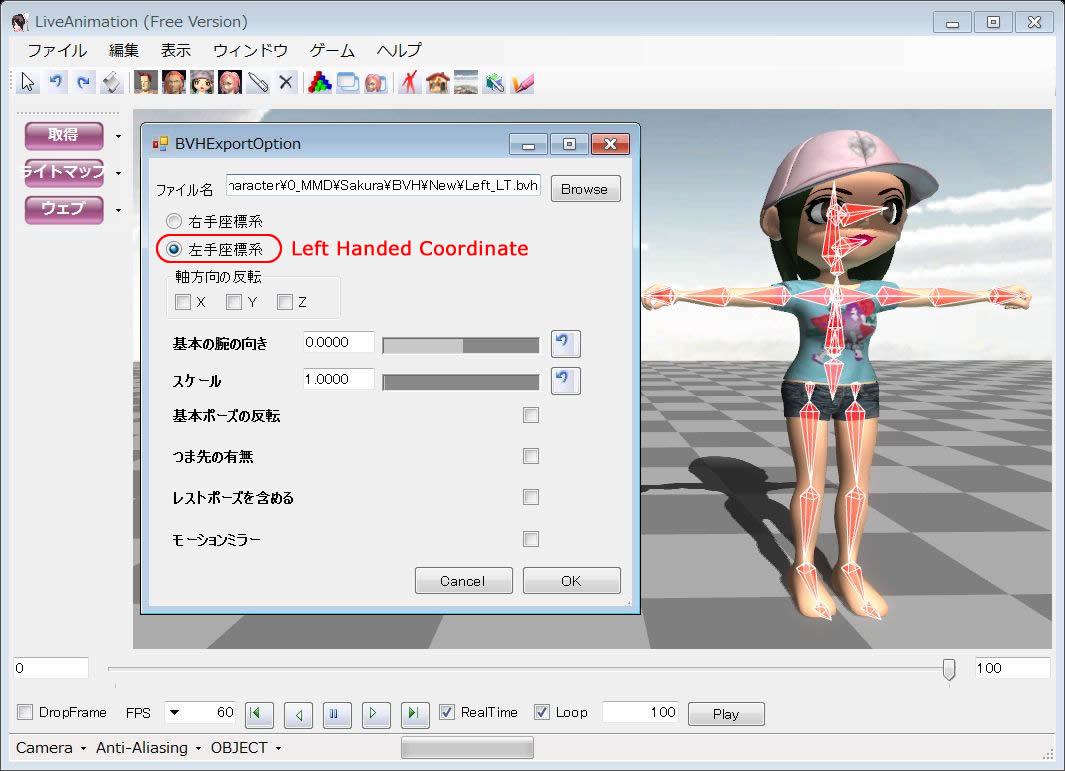 BVH Export Option (English Panel)
BVH Export Option (English Panel)
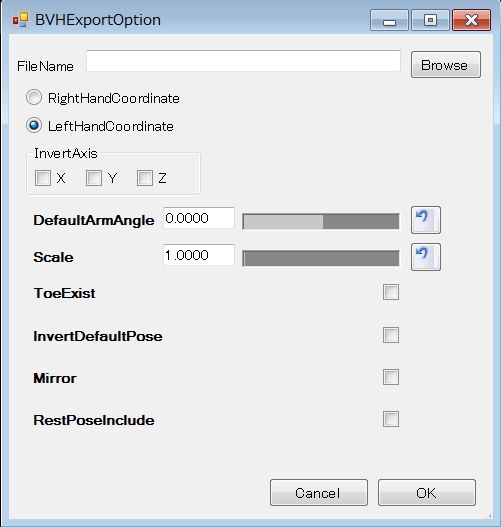
|
1.3 |
Import a Motion File. |
|
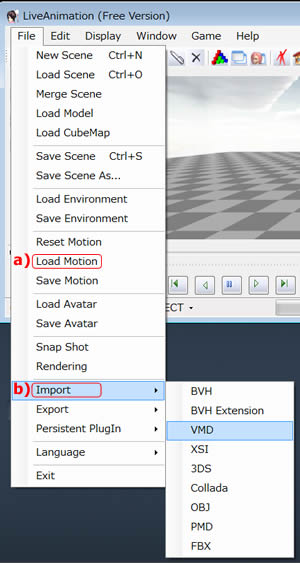 |
a)
JAM,
LBX
|
Go to File/Road Motion (BECKY_PANKING.lam) which is located at LiveAnimation/Motion folder. |
| (.lam is an former motion format for current .pmm in MMD. They are not conpatible.) |
b)
VMD |
Go to File/Import/VMD (such as "kpm1-miku.vmd") |
|
|
1.4 |
Export a Motion in BVH format. |
| |
Go to File/Export/BVH, select Left handed coodinate system and export the BECKY_PANKING motion in BVH format (Motion _L.bvh) |
| |
|
2 |
"3DXchange5 Pipeline" to convert BVH to iMotion. |
2.1 |
Open T-pose and scale the size to the Dummy. (Scale 1700) |
| |
|
2.2 |
Import the BECKY_PANKING motion (or VMD motion) to Motion Library and push "Add to Perform" button to show it in Perform Editor. |
| |
BECKY_PANKING motion is previewed in the 3DXchange.
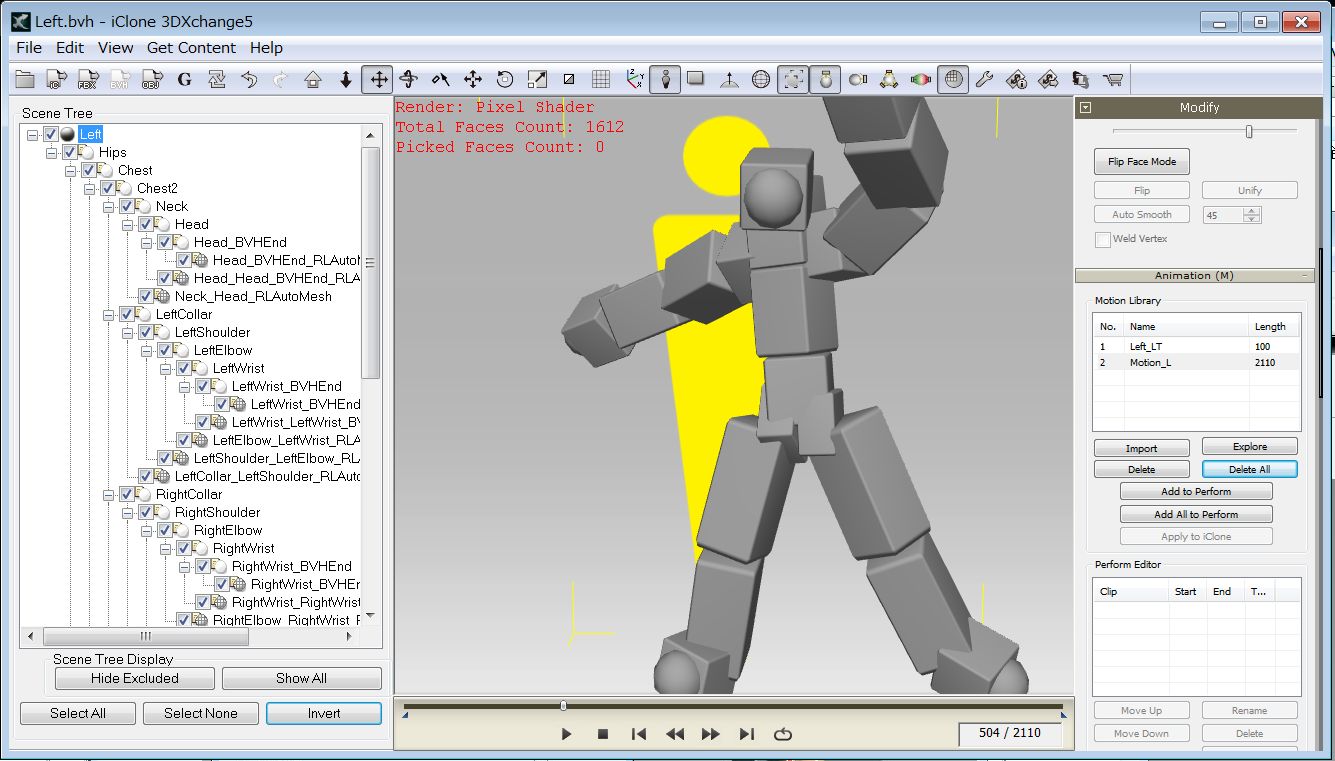
|
2.3 |
Select T pose then Push "Convert to Non Standard Character" button. Push "Bone Mapping" and Characterize by mapping bones manually. Push Activate button for confirming accurate replacement. |
| |
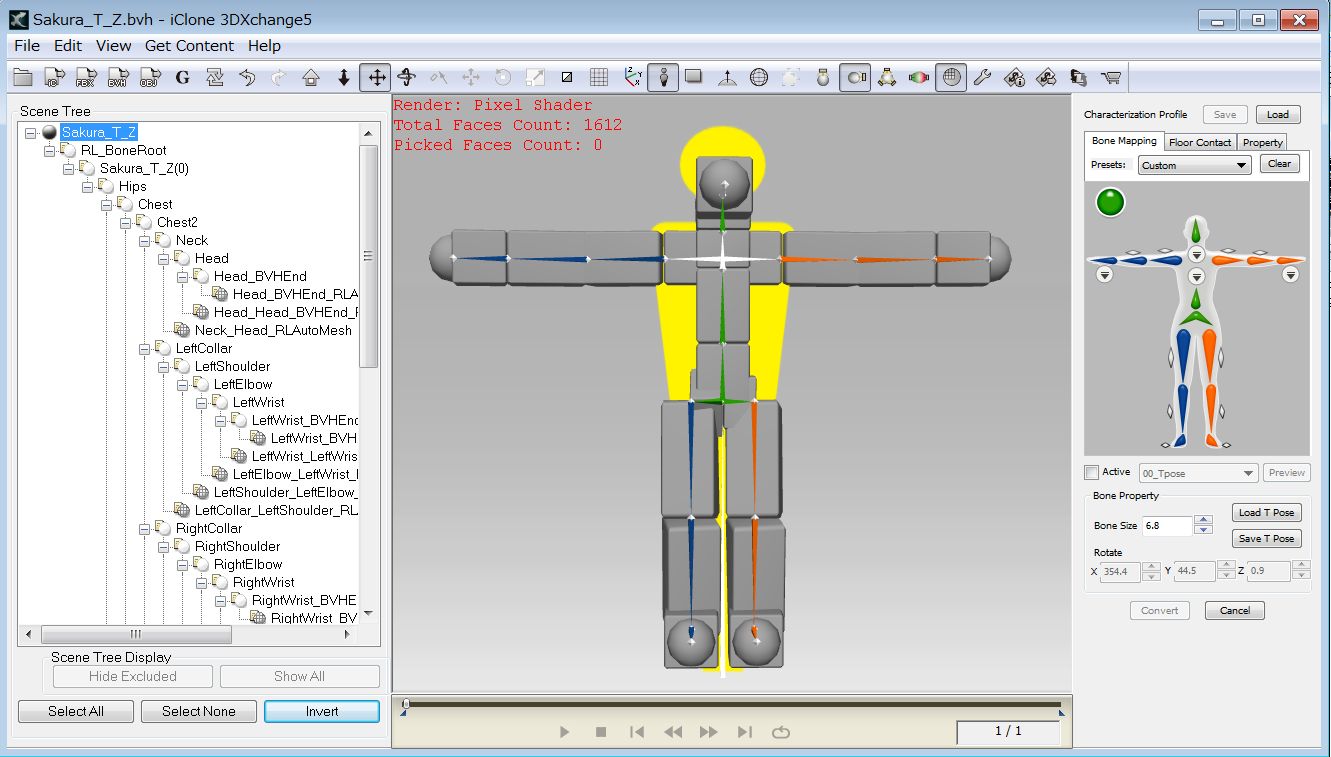 |
2.4 |
In Active mode, try several Calibration menu. |
| |
Use Hip and Feed Offset dials under Property tag, if necessary.
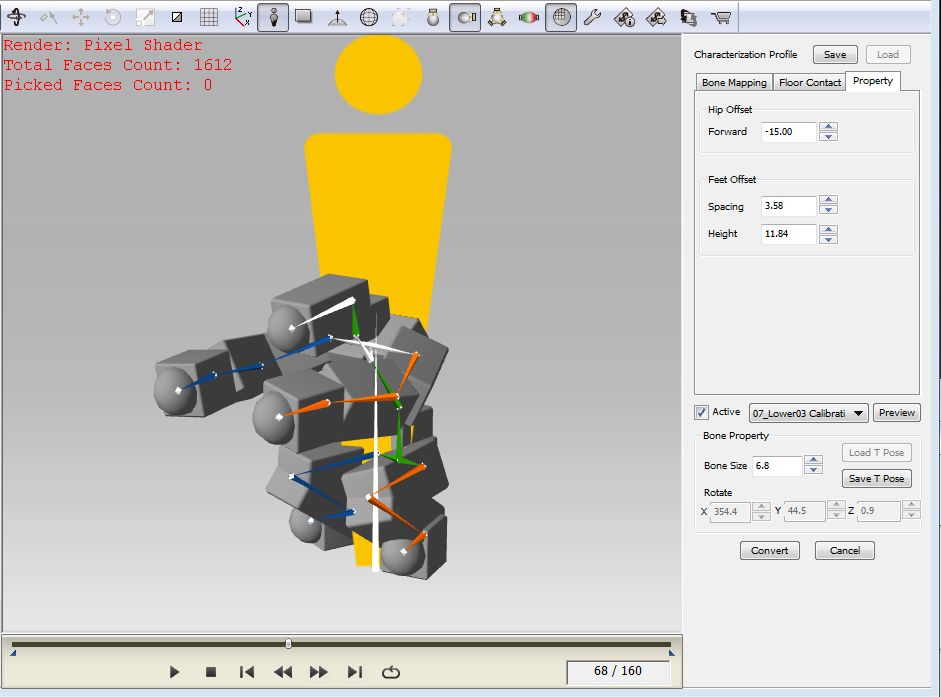 |
2.5 |
Push "Convert" button, and confirm the pop-up window for Motion Library Files. Push "Apply to iClone" button. |
| |
|
2.6 |
Open File/Export. Select Animation, and set Motion Destination to iClone Custom Folder. |
| |
|
| |
|
3 |
Previewing MMD Motion in iClone5 |
3.1 |
Confirm Animation/Motion/Custom Folder for the imported two Motion files.
 |
3.2 |
Locate MMD characters into Preview screen and set each Foot/Hand Contact. |
| |
Apply T pose to characters for confirmation if needed.
 |
3.3 |
Go to Animation/Motion/Custom and apply the Motion (BECKY_PANKING) to each character one by one. |
| |
 |
| 3.4 |
|
3DXchange5 Pipeline Test : MMD Motions
2012. 7.22 Mod 8.17,10.22 by Hirospot
|
|